Download a unique FiveM loading screen with an interactive mini-game. Works with ESX, QB-Core, and Standalone servers. Fully customizable design and animations. Watch the demo and follow our setup guide for installation.
✔ Works with ESX, QB-Core, and Standalone servers
✔ Built-in mini-game to engage players while loading
✔ Customizable UI, background, and animations
✔ Optimized performance with smooth transitions
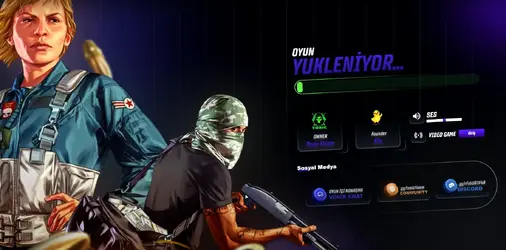
This file contains the latest toxic-loadingscreen script for FiveM.
 Demo Video: Watch on YouTube
Demo Video: Watch on YouTube
Detailed Guide: How to Install the Free FiveM Loading Screen with Mini-Game (ESX/QB-Core/Standalone)
What is the FiveM Mini-Game Loading Screen?
The Toxic Loading Screen is a dynamic and interactive loading screen that enhances the player experience while waiting to join a server.✔ Works with ESX, QB-Core, and Standalone servers
✔ Built-in mini-game to engage players while loading
✔ Customizable UI, background, and animations
✔ Optimized performance with smooth transitions
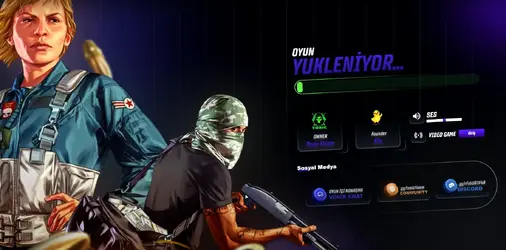
How to Download & Install the Loading Screen?
Step 1: Click the Download Link
This file contains the latest toxic-loadingscreen script for FiveM.
Watch the Loading Screen in Action!
Step 2: Move the Script to Your FiveM Server
- Extract the toxic-loadingscreen.zip file.
- Move the toxic-loadingscreen folder to your FiveM server’s resources directory:
Code:
resources/[ui]/toxic-loadingscreenStep 3: Add the Script to server.cfg
To enable the script, open your server.cfg file and add the following line:
Code:
ensure toxic-loadingscreenStep 4: Customize the Loading Screen (Optional)
- Open the config.lua inside toxic-loadingscreen.
- Change the background image, animations, text, and mini-game settings.
- Adjust the loading progress bar speed and design.
Step 5: Restart Your FiveM Server
Once the script is installed, restart your FiveM server to apply the changes.
Last edited by a moderator:

