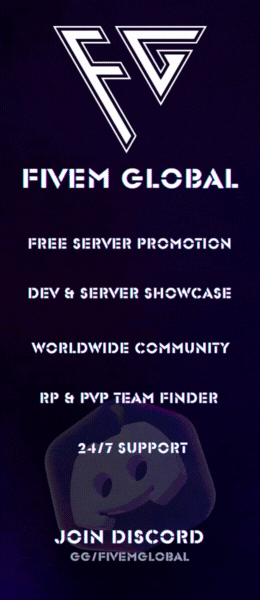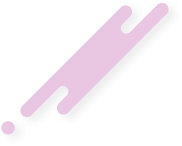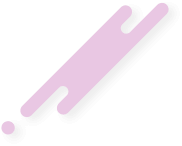Download the FiveM Car Radio Script. Allows players to play custom music in vehicles using a realistic in-game radio system. Fully integrated with xsound for high-quality audio streaming. Watch the demo video and follow our setup guide for installation.

✔ Works with all FiveM frameworks (Standalone, ESX, QB-Core)
✔ Supports custom music and radio station streaming
✔ Volume, station, and playback controls available
✔ Optimized performance with xsound integration
 Demo Video:
Demo Video:
This file contains the latest MusicEverywhere and xsound scripts for FiveM.
Detailed Guide: How to Install the Car Radio Script for FiveM
What is the FiveM Car Radio Script?
The Car Radio Script allows players to listen to custom music inside vehicles. It works with xsound, enabling radio streaming and local music playback for a more immersive driving experience.✔ Works with all FiveM frameworks (Standalone, ESX, QB-Core)
✔ Supports custom music and radio station streaming
✔ Volume, station, and playback controls available
✔ Optimized performance with xsound integration
Watch the Car Radio Script in Action!
Link hidden for visitors, to see
Log in or register now.
How to Download & Install the Car Radio Script?
Step 1: Click the Download Link
This file contains the latest MusicEverywhere and xsound scripts for FiveM.
Step 2: Move the Script to Your FiveM Server
- Extract the MusicEverywhere.zip file.
- Move the MusicEverywhere and xsound folders to your FiveM server’s resources directory:
Code:
resources/[audio]/MusicEverywhere
resources/[audio]/xsoundStep 3: Add the Script to server.cfg
To enable the script, open your server.cfg file and add the following lines:
Code:
ensure xsound
ensure MusicEverywhereStep 4: Configure the Script (Optional)
- Open the config.lua inside MusicEverywhere.
- Customize radio stations, music URLs, volume settings, and playback controls.
- Adjust permissions (e.g., limit radio access to vehicle owners or drivers).
Step 5: Restart Your FiveM Server
Once installed, restart your FiveM server to apply the changes.How the Car Radio Script Works
- Players can turn on the radio in vehicles using a command or interaction menu.
- They can choose from preset radio stations or play custom audio files.
- The system allows adjustable volume, pause, and playback control.
- Uses xsound for high-quality streaming without lag.
Last edited by a moderator: