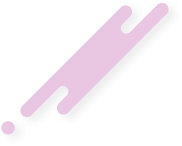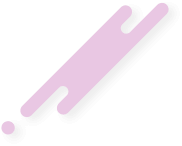- Joined
- Oct 11, 2024
- Messages
- 174
- Reaction score
- 7,220
- Points
- 93
If you're setting up a FiveM server on a Windows VPS, follow this detailed installation guide to ensure a smooth setup. (Step-by-Step Guide)
Before you start, you need the following software:
 XAMPP (For database management)
XAMPP (For database management)
 Download Here
Download Here
 HeidiSQL (To manage MySQL databases)
HeidiSQL (To manage MySQL databases)
 Download Here
Download Here
 Visual Studio Code (To edit server files)
Visual Studio Code (To edit server files)

 FiveM Server Files (Downloaded from FiveM official site)
FiveM Server Files (Downloaded from FiveM official site)
 Official FiveM Server Download
Official FiveM Server Download
 Go to the FiveM Server Artifacts Page
Go to the FiveM Server Artifacts Page
 Download the latest Windows Server build.
Download the latest Windows Server build.
 Create a new folder on your VPS (e.g., C:\FiveMServer).
Create a new folder on your VPS (e.g., C:\FiveMServer).
 Extract the downloaded server files into this folder.
Extract the downloaded server files into this folder.
 Install and start XAMPP.
Install and start XAMPP.
 Open XAMPP Control Panel and start Apache & MySQL.
Open XAMPP Control Panel and start Apache & MySQL.
 Open HeidiSQL, connect to localhost, and create a new database (fivemdb).
Open HeidiSQL, connect to localhost, and create a new database (fivemdb).
 Import the SQL file from your server resources (.sql file inside the framework).
Import the SQL file from your server resources (.sql file inside the framework).
 Open the FiveM Server Folder (C:\FiveMServer).
Open the FiveM Server Folder (C:\FiveMServer).
 Locate the server.cfg file and open it in Visual Studio Code.
Locate the server.cfg file and open it in Visual Studio Code.
 Edit the following details:
Edit the following details:
 Get a FiveM Key from Cfx.re Keymaster and paste it inside server.cfg.
Get a FiveM Key from Cfx.re Keymaster and paste it inside server.cfg.
 Download your FiveM framework (ESX/QBCore/Standalone).
Download your FiveM framework (ESX/QBCore/Standalone).
 Place the resource folders into the resources directory inside C:\FiveMServer.
Place the resource folders into the resources directory inside C:\FiveMServer.
 Add the following lines to server.cfg to ensure they load:
Add the following lines to server.cfg to ensure they load:
 Open a Command Prompt (cmd) on your VPS.
Open a Command Prompt (cmd) on your VPS.
 Navigate to your FiveM server folder:
Navigate to your FiveM server folder:
 Run the server:
Run the server:
 If everything is set up correctly, you should see Server Started Successfully!.
If everything is set up correctly, you should see Server Started Successfully!.
 Firewall Settings: Make sure ports 30120 (UDP & TCP) are open.
Firewall Settings: Make sure ports 30120 (UDP & TCP) are open.
 Test Your Server: Open FiveM Client, go to Direct Connect, and enter your VPS IP.
Test Your Server: Open FiveM Client, go to Direct Connect, and enter your VPS IP.
 Server Management: Use RCON tools or txAdmin for easier administration.
Server Management: Use RCON tools or txAdmin for easier administration.
Watch the full FiveM Server Installation Tutorial here:

By following this guide, you can successfully set up a FiveM server on a Windows VPS. Whether you're running ESX, QBCore, or a custom framework, this setup will ensure your server runs smoothly.
 Looking for more
scripts? Check out the latest
and upgrade your RP server today!
Looking for more
scripts? Check out the latest
and upgrade your RP server today! 

 Requirements (Download & Install)
Requirements (Download & Install)
Before you start, you need the following software:
Link hidden for visitors, to see
Log in or register now.
 Step-by-Step Installation Guide
Step-by-Step Installation Guide
 Step 1: Download & Extract FiveM Server Files
Step 1: Download & Extract FiveM Server Files
 Step 2: Setup XAMPP & MySQL Database
Step 2: Setup XAMPP & MySQL Database
 Step 3: Configure Server Settings
Step 3: Configure Server Settings
Code:
sv_hostname "Your Server Name"
rcon_password "YourSecurePassword"
sv_licenseKey "Your FiveM Key" Step 4: Add Server Resources
Step 4: Add Server Resources
Code:
ensure es_extended
ensure qb-core
ensure my-custom-scripts
ensure my-maps Step 5: Start Your FiveM Server
Step 5: Start Your FiveM Server
Code:
cd C:\FiveMServer
Code:
run.cmd +exec server.cfg Final Steps
Final Steps
 Video Guide
Video Guide
Watch the full FiveM Server Installation Tutorial here:
Link hidden for visitors, to see
Log in or register now.
 Final Thoughts
Final Thoughts
By following this guide, you can successfully set up a FiveM server on a Windows VPS. Whether you're running ESX, QBCore, or a custom framework, this setup will ensure your server runs smoothly.
Link hidden for visitors, to see
Log in or register now.
Link hidden for visitors, to see
Log in or register now.
Last edited by a moderator: