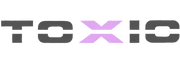Download the FiveM QB-HUD Script for QBCore. Fully customizable UI with local settings, menu sound effects, and seamless integration.
✔ Fully Customizable UI
✔ Supports Local Settings (No Data Loss on Removal)
✔ Interactive In-Game Menu (I Key or /menu Command)
✔ Optimized Performance & Minimal Resource Usage
✔ Optional Sound Effects for Menu Actions
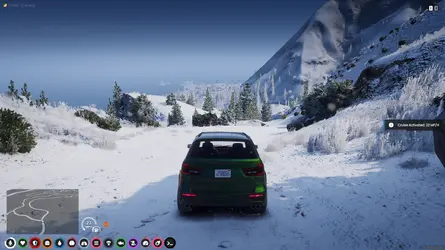
This file contains the latest qb-hud script for FiveM.
 Press I or type /menu to open the HUD settings.
Press I or type /menu to open the HUD settings.
 Customize the UI directly in-game and save settings locally.
Customize the UI directly in-game and save settings locally.
 HUD remains configured even if the resource is removed or updated.
HUD remains configured even if the resource is removed or updated.
 Lightweight and optimized for smooth gameplay.
Lightweight and optimized for smooth gameplay.
✔ Local Storage for Personal Settings
✔ Interactive Menu for Quick Adjustments
✔ Optional Sound Effects for Enhanced Immersion
✔ Optimized Performance & Minimal Resource Usage
What is the FiveM QB-HUD Script?
This script provides a fully customizable and optimized heads-up display (HUD) for QBCore-based FiveM servers.✔ Fully Customizable UI
✔ Supports Local Settings (No Data Loss on Removal)
✔ Interactive In-Game Menu (I Key or /menu Command)
✔ Optimized Performance & Minimal Resource Usage
✔ Optional Sound Effects for Menu Actions
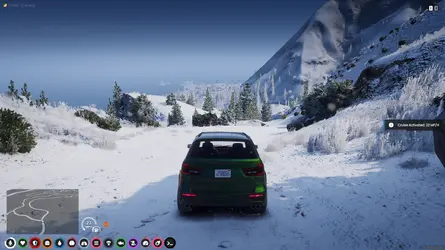
How to Download & Install the QB-HUD Script?
Step 1: Click the Download Link
This file contains the latest qb-hud script for FiveM.
Step 2: Move the Script to Your FiveM Server
- Download and extract the script.
- Move the script to your server’s resources directory:
 resources/[hud]/qb-hud
resources/[hud]/qb-hud
Step 3: Enable the Script
- Open server.cfg and add the following line:
 ensure qb-hud
ensure qb-hud
Step 4: Configure the Script
- Open config.lua and adjust settings:
- Enable/Disable UI Features (Health, Armor, Hunger, etc.)
- Change Keybinds for Opening the Menu (I Key by Default)
- Customize Display Settings & Layout
Step 5: Install Sound Effects (Optional)
- If you want menu sounds (open, close, click effects), install the latest version of interact-sound.
Step 6: Restart Your Server
- Restart FiveM to apply changes.
How It Works:
 Press I or type /menu to open the HUD settings.
Press I or type /menu to open the HUD settings. Customize the UI directly in-game and save settings locally.
Customize the UI directly in-game and save settings locally. HUD remains configured even if the resource is removed or updated.
HUD remains configured even if the resource is removed or updated. Lightweight and optimized for smooth gameplay.
Lightweight and optimized for smooth gameplay.Key Features:
✔ Fully Customizable UI & Layout✔ Local Storage for Personal Settings
✔ Interactive Menu for Quick Adjustments
✔ Optional Sound Effects for Enhanced Immersion
✔ Optimized Performance & Minimal Resource Usage
Last edited: