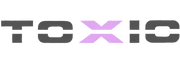Download the Free FiveM Car Radio Script from the ToxicFiveM community and bring realistic in-vehicle music playback to your RP server. This custom music system allows players to listen to their own tracks or stream online radio stations while driving any vehicle. Fully integrated with xsound, it provides high-quality audio streaming and seamless performance across all FiveM frameworks, including ESX, QB-Core, and standalone setups.

The Car Radio Script is lightweight, immersive, and highly configurable. Players can start the radio, change stations, adjust volume, and even pause or resume playback directly from their vehicle. Whether cruising around the city, roleplaying as a DJ, or relaxing on long drives, this script adds a cinematic and interactive audio layer to every FiveM server.
Key Features:
✔ Compatible with all frameworks (Standalone, ESX, QB-Core)
✔ Supports custom music URLs and radio streams
✔ Integrated with xsound for high-quality playback
✔ Adjustable volume, play, pause, and stop controls
✔ Optimized for minimal performance impact
Installation Guide:
Step 1: Download and extract the MusicEverywhere.zip file.
Step 2: Move the folders to your resources directory:
Step 3: Add the following lines to your server.cfg:
Step 4: Configure the script in config.lua. Customize station links, music URLs, volume defaults, and access permissions (optional).
Step 5: Restart your server to apply changes.
Players can now activate their in-game car radio using commands or interaction menus. The script supports custom radio stations, playlists, and local audio streaming, delivering a true immersive driving experience. Perfect for roleplay servers or any community seeking a realistic, high-quality in-car sound system — free from ToxicFiveM.
The Car Radio Script is lightweight, immersive, and highly configurable. Players can start the radio, change stations, adjust volume, and even pause or resume playback directly from their vehicle. Whether cruising around the city, roleplaying as a DJ, or relaxing on long drives, this script adds a cinematic and interactive audio layer to every FiveM server.
Key Features:
✔ Compatible with all frameworks (Standalone, ESX, QB-Core)
✔ Supports custom music URLs and radio streams
✔ Integrated with xsound for high-quality playback
✔ Adjustable volume, play, pause, and stop controls
✔ Optimized for minimal performance impact
Installation Guide:
Step 1: Download and extract the MusicEverywhere.zip file.
Step 2: Move the folders to your resources directory:
Code:
resources/[audio]/MusicEverywhere
resources/[audio]/xsoundStep 3: Add the following lines to your server.cfg:
Code:
ensure xsound
ensure MusicEverywhereStep 4: Configure the script in config.lua. Customize station links, music URLs, volume defaults, and access permissions (optional).
Step 5: Restart your server to apply changes.
Players can now activate their in-game car radio using commands or interaction menus. The script supports custom radio stations, playlists, and local audio streaming, delivering a true immersive driving experience. Perfect for roleplay servers or any community seeking a realistic, high-quality in-car sound system — free from ToxicFiveM.
Last edited by a moderator: