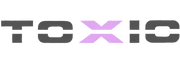Download the NoPixel-Inspired FiveM Inventory Script for QB-Core. Features a sleek UI, custom icons, item weight system, and hotkey slots. Fully optimized & customizable. Free download & setup guide.
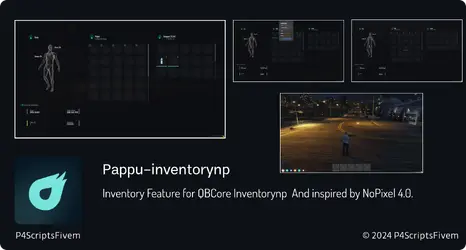
✔ Supports QB-Core Framework
✔ NoPixel-Inspired UI & Features
✔ Drag & Drop Inventory with Hotkey Support
✔ Item Weight & Decay System
✔ Customizable UI & Brand Logo
✔ Optimized for Performance & RP Servers
This file contains the latest pappu-inventorynp script for FiveM.
 Download Latest QB-Core
Download Latest QB-Core
 Download QB-SmallResources
Download QB-SmallResources
 Download QB-Weapons
Download QB-Weapons
 Players Can Use a Drag & Drop Inventory System
Players Can Use a Drag & Drop Inventory System
 Hotkeys & Quick Slots for Faster Access
Hotkeys & Quick Slots for Faster Access
 Item Decay System for Consumables & Weapons
Item Decay System for Consumables & Weapons
 Custom UI with Brand Logo & Icons
Custom UI with Brand Logo & Icons
✔ NoPixel 4.0 Inspired Inventory System
✔ Supports Quick Slots, Hotkeys & Weight Progress Bar
✔ Item Decay System for Realism
✔ Optimized for Performance & Roleplay Servers
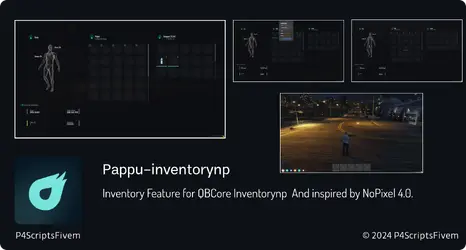
What is the FiveM NoPixel-Inspired Inventory Script?
This script introduces an advanced inventory system inspired by NoPixel 4.0, featuring a sleek UI, hotbar slots, item weight tracking, and customizable icons.✔ Supports QB-Core Framework
✔ NoPixel-Inspired UI & Features
✔ Drag & Drop Inventory with Hotkey Support
✔ Item Weight & Decay System
✔ Customizable UI & Brand Logo
✔ Optimized for Performance & RP Servers
How to Download & Install the NoPixel-Inspired Inventory Script?
Step 1: Click the Download Link
This file contains the latest pappu-inventorynp script for FiveM.
Step 2: Move the Script to Your FiveM Server
- Download and extract the script.
- Move the pappu-inventorynp folder to your FiveM server’s resources directory:
resources/[inventory]/pappu-inventorynp
Step 3: Enable the Script
- Open server.cfg and add the following line:
Code:
ensure pappu-inventorynpStep 4: Install Required Dependencies
- This script requires the following QB-Core updates:
 Download Latest QB-Core
Download Latest QB-Core Download QB-SmallResources
Download QB-SmallResources Download QB-Weapons
Download QB-Weapons- Open config.lua to enable and configure inventory options.
Step 5: Set Up the Decay System
- To enable item decay, add a decay value for all items in:
qb-core/shared/items.lua - The decay value determines how many days an item lasts before degrading.
Step 6: Restart Your Server
- Restart FiveM to apply changes.
How It Works:
 Players Can Use a Drag & Drop Inventory System
Players Can Use a Drag & Drop Inventory System Hotkeys & Quick Slots for Faster Access
Hotkeys & Quick Slots for Faster Access Item Decay System for Consumables & Weapons
Item Decay System for Consumables & Weapons Custom UI with Brand Logo & Icons
Custom UI with Brand Logo & IconsKey Features:
✔ Works with QB-Core Framework✔ NoPixel 4.0 Inspired Inventory System
✔ Supports Quick Slots, Hotkeys & Weight Progress Bar
✔ Item Decay System for Realism
✔ Optimized for Performance & Roleplay Servers
Last edited: