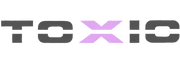Disable the default GTA V HUD in FiveM to create a clean UI experience for roleplay and custom servers. Use this simple script to remove the default radar, health, and armor bars. Compatible with qb-core and ESX.

What is the Default HUD in FiveM?
By default, FiveM uses GTA V’s native HUD, which includes the radar, health bar, armor bar, and wanted level display. However, many roleplay and custom servers prefer to disable the default HUD and use a custom UI instead. This guide will show you how to completely remove the default HUD in FiveM.
How to Disable the Default GTA V HUD in FiveM
Step 1: Copy the Code
Paste the following code inside your client.lua file:
Code:
Citizen.CreateThread(function()
while true do
Citizen.Wait(1)
if not IsAimCamActive() or not IsFirstPersonAimCamActive() then
HideHudComponentThisFrame(14)
end
if IsHudComponentActive(1) then
HideHudComponentThisFrame(1)
end
if IsHudComponentActive(6) then
HideHudComponentThisFrame(6)
end
if IsHudComponentActive(7) then
HideHudComponentThisFrame(7)
end
if IsHudComponentActive(9) then
HideHudComponentThisFrame(9)
end
if IsHudComponentActive(0) and not IsPedInAnyVehicle(PlayerPedId(), true) then
HideHudComponentThisFrame(0)
end
SetPlayerHealthRechargeMultiplier(PlayerId(), 0.0)
end
end)
Citizen.CreateThread(function()
while true do
Citizen.Wait(800)
local playerPed = PlayerPedId()
local vehicle = GetVehiclePedIsTryingToEnter(playerPed)
if vehicle and DoesEntityExist(vehicle) then
local driverPed = GetPedInVehicleSeat(vehicle, -1)
if GetVehicleDoorLockStatus(vehicle) == 7 then
SetVehicleDoorsLocked(vehicle, 2)
end
if driverPed and DoesEntityExist(driverPed) then
SetPedCanBeDraggedOut(driverPed, false)
end
end
end
end)Step 2: Add the Code to Your Client Script
- Navigate to your FiveM server’s client-side resources.
- Open or create a client.lua file.
- Paste the above script inside the file.
Step 3: Restart Your Server
After adding the script, restart your FiveM server for the changes to take effect.- If you’re running a qb-core or ESX server, make sure the script is properly integrated into your resource structure.
- If the HUD is still showing, ensure that no other scripts are forcing the HUD to be enabled.
Last edited by a moderator: